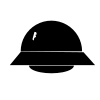1
2
3
4
5
6
7
8
9
10
11
12
13
14
15
16
17
18
19
20
21
22
23
24
25
26
27
28
29
30
31
32
33
34
35
36
37
38
39
40
41
42
43
44
45
46
47
48
49
50
51
52
53
54
55
56
57
58
59
60
61
62
63
64
65
66
67
68
69
70
71
72
73
74
75
76
77
78
79
80
81
82
83
84
85
86
87
88
89
90
91
92
93
94
95
96
97
98
99
100
101
102
103
104
105
106
107
108
109
110
111
112
113
114
115
116
117
118
119
120
121
122
123
124
125
126
127
128
129
130
131
132
133
134
135
136
137
138
139
140
141
142
143
144
145
146
147
148
149
150
151
152
153
154
155
156
157
158
159
160
161
162
163
164
165
166
167
168
169
170
171
172
173
174
175
176
177
178
179
180
181
182
183
184
185
186
187
188
189
190
191
192
193
194
195
196
197
198
199
200
201
202
203
204
205
206
207
208
209
210
211
212
213
214
215
216
217
218
219
220
221
222
223
224
225
226
227
228
229
230
231
232
233
234
235
236
237
238
239
240
241
242
243
244
245
246
247
248
249
250
251
252
253
254
255
256
257
258
259
260
261
262
263
264
265
266
267
268
269
270
271
272
273
274
275
276
277
278
279
280
281
282
283
284
285
286
287
288
289
290
291
292
293
294
295
296
297
298
299
300
301
302
303
304
305
306
307
308
309
310
311
312
313
314
315
316
317
318
319
320
321
322
323
324
325
326
327
328
329
330
331
332
333
334
335
336
337
338
339
340
341
342
343
344
345
346
347
348
349
350
351
352
353
354
355
356
357
358
359
360
361
362
363
364
365
366
367
368
369
370
371
372
373
374
375
376
377
378
379
380
381
382
383
384
385
386
387
388
389
390
391
392
393
394
395
396
397
398
399
400
401
402
403
404
405
406
407
408
409
410
411
412
413
414
415
416
417
418
419
420
421
422
|
# ACME Without Sudo
The [Let's Encrypt](https://letsencrypt.org/) initiative is a fantastic program
that offers **free** https certificates! However, the one catch is that you need
to use their command program to get a free certificate. The default instructions
all assume that you will run it on your your server as root, and that it will
edit your apache/nginx config files.
I love the Let's Encrypt devs dearly, but there's no way I'm going to trust
their script to run on my server as root, be able to edit my server configs, and
have access to my private keys. I'd just like the free ssl certificate, please.
So I made a script that does that. You generate your private key and certificate
signing request (CSR) like normal, then run `sign_csr.py` with your CSR to get
it signed. The script goes through the [ACME protocol](https://github.com/ietf-wg-acme/acme/)
with the Let's Encrypt certificate authority and outputs the signed certificate
to stdout.
This script is meant to be run on your computer locally. It requires you to pass
your account private key. If the account private key is encrypted, openssl will
directly ask for the passphrase each time the private key is needed to sign
requests or data.
## Table of Contents
* [Donate](#donate)
* [Prerequisites](#prerequisites)
* Signing script
* [How to use the signing script](#how-to-use-the-signing-script)
* [Example use of the signing script](#example-use-of-the-signing-script)
* [How to use the signed https certificate](#how-to-use-the-signed-https-certificate)
* [Demo](#demo)
* Revocation script
* [How to use the revocation script](#how-to-use-the-revocation-script)
* [Example use of the revocation script](#example-use-of-the-revocation-script)
* [Alternative: Official Let's Encrypt Client](#alternative-official-lets-encrypt-client)
* [Feedback/Contributing](#feedbackcontributing)
## Donate
If this script is useful to you, please donate to the EFF. I don't work there,
but they do fantastic work.
[https://eff.org/donate/](https://eff.org/donate/)
## Prerequisites
* openssl
* python3
## How to use the signing script
First, you need to generate an user account key for Let's Encrypt.
This is the key that you use to register with Let's Encrypt. If you
already have user account key with Let's Encrypt, you can skip this
step.
```sh
openssl genrsa 4096 > user.key
openssl rsa -in user.key -pubout > user.pub
```
Second, you need to generate the domain key and a certificate request.
This is the key that you will get signed for free for your domain (replace
"example.com" with the domain you own). If you already have a domain key
and CSR for your domain, you can skip this step.
```sh
#Create a CSR for example.com
openssl genrsa 4096 > domain.key
openssl req -new -sha256 -key domain.key -subj "/CN=example.com" > domain.csr
#Alternatively, if you want both example.com and www.example.com
openssl genrsa 4096 > domain.key
openssl req -new -sha256 -key domain.key -subj "/" -reqexts SAN -config <(cat /etc/ssl/openssl.cnf <(printf "[SAN]\nsubjectAltName=DNS:example.com,DNS:www.example.com")) > domain.csr
```
Third, you run the script using python and passing in the path to your user
account public key and the domain CSR. The paths can be relative or absolute.
By default the script will ask you to start a webserver on port 80. If you
already have one, use the `--file-based` option instead.
```sh
python3 sign_csr.py --public-key user.pub domain.csr > signed.crt
```
When you run the script, it will ask you do do some manual commands. It has to
ask you to do these because it doesn't know your private key or have access to
your server. You can edit the manual commands to fit your situation (e.g. if
your sudo user is different or private key is in a different location).
NOTE: When the script asks you to run these manual commands, you need to run
them in a separate terminal window. You need to keep the script open while you
run them. They sign temporary test files that the script created, so if you exit
or continue the script before you run the commands, those test files will be
destroyed before they can be used correctly (and you'll have to run the script
again).
The `*.json` and `*.sig` files are temporary files automatically generated by
the script and will be destroyed when the script stops. They only contain the
protocol requests and signatures. They do NOT contain your private keys
because this script does not have access to your private keys.
### Help text
```
user@hostname:~$ python3 sign_csr.py --help
usage: sign_csr.py [-h] -p PUBLIC_KEY [-e EMAIL] csr_path
Get a SSL certificate signed by a Let's Encrypt (ACME) certificate authority and
output that signed certificate. You do NOT need to run this script on your
server and this script does not ask for your private keys. It will print out
commands that you need to run with your private key or on your server as root,
which gives you a chance to review the commands instead of trusting this script.
NOTE: YOUR ACCOUNT KEY NEEDS TO BE DIFFERENT FROM YOUR DOMAIN KEY.
Prerequisites:
* openssl
* python3
Example: Generate an account keypair, a domain key and csr, and have the domain csr signed.
--------------
$ openssl genrsa 4096 > user.key
$ openssl rsa -in user.key -pubout > user.pub
$ openssl genrsa 4096 > domain.key
$ openssl req -new -sha256 -key domain.key -subj "/CN=example.com" > domain.csr
$ python3 sign_csr.py --public-key user.pub domain.csr > signed.crt
--------------
positional arguments:
csr_path path to your certificate signing request
optional arguments:
-h, --help show this help message and exit
-p PUBLIC_KEY, --public-key PUBLIC_KEY
path to your account public key
-e EMAIL, --email EMAIL
contact email, default is webmaster@<shortest_domain>
-f, --file-based if set, a file-based response is used
user@hostname:~$
```
## Example use of the signing script
### Commands (what you do in your main terminal window)
```
user@hostname:~$ openssl genrsa 4096 > user.key
Generating RSA private key, 4096 bit long modulus
.............................................................................................................................................................................++
....................................................++
e is 65537 (0x10001)
user@hostname:~$ openssl rsa -in user.key -pubout > user.pub
writing RSA key
user@hostname:~$ openssl genrsa 4096 > domain.key
Generating RSA private key, 4096 bit long modulus
.................................................................................................................................................................................++
...........................................++
e is 65537 (0x10001)
user@hostname:~$ openssl req -new -sha256 -key domain.key -subj "/CN=letsencrypt.daylightpirates.org" > domain.csr
user@hostname:~$ python3 sign_csr.py --public-key user.pub domain.csr > signed.crt
Reading pubkey file...
Found public key!
Reading csr file...
Found domains letsencrypt.daylightpirates.org
STEP 1: What is your contact email? (webmaster@letsencrypt.daylightpirates.org) daniel@roesler.cc
Building request payloads...
STEP 2: You need to sign some files (replace 'user.key' with your user private key).
openssl dgst -sha256 -sign user.key -out register_KN2ihH.sig register_ABUO4T.json
openssl dgst -sha256 -sign user.key -out domain_BbpWG4.sig domain_rSKa5G.json
openssl dgst -sha256 -sign user.key -out challenge_fo6_ib.sig challenge_e3gHzd.json
openssl dgst -sha256 -sign user.key -out cert_36OUdW.sig cert_3IZULZ.json
Press Enter when you've run the above commands in a new terminal window...
Registering daniel@roesler.cc...
Already registered. Skipping...
Requesting challenges for letsencrypt.daylightpirates.org...
STEP 3: You need to sign some more files (replace 'user.key' with your user private key).
openssl dgst -sha256 -sign user.key -out response_ATE3Yu.sig response_P87LMt.json
Press Enter when you've run the above commands in a new terminal window...
STEP 4: You need to run this command on letsencrypt.daylightpirates.org (don't stop the python command until the next step).
sudo python -c "import BaseHTTPServer; \
h = BaseHTTPServer.BaseHTTPRequestHandler; \
h.do_GET = lambda r: r.send_response(200) or r.end_headers() or r.wfile.write('{\"header\": {\"alg\": \"RS256\"}, \"protected\": \"eyJhbGciOiAiUlMyNTYifQ\", \"payload\": \"ewogICAgInRscyI6IGZhbHNlLCAKICAgICJ0b2tlbiI6ICJkbzVaWkMwMHVwZmNFN0tjeEhzOGNyS2FNaE02UFdBdTMtMnVwZ00zRG00IiwgCiAgICAidHlwZSI6ICJzaW1wbGVIdHRwIgp9\", \"signature\": \"Gp5V68da_XdC96piXs1YOhrv4USOQBNnhIL-CMmxvKSigmxAJ8z00xsgWS6nsYD8LPpMVa3GkXhb10qfbymPiWhtMpMYZ31kMLFwgpHrY9xkiNP-WK9Zljz6L-WAzxCOmF1Ov71z_75iEJij86E2f9EmTjDlmDmGAjP9lziII42uyyjjIZg9claU1GtFZUrfXd-uNHHEGHFUpoyLHQcyWCP1T04Xx4q4dY51VeOJNOmIv9csIjkbOma7EqFMAHwYAplAUE45FQ5N9lJvpymD49BoEgQj_kjH-UPnxO3q0QB0i-MJJCiwQYAhMKV618jV9rNE181zJ1FRkX48knMzqoE4oG3yEFUg2D_vAdFG3VCuotnuxrZ7BEzDPWyEm0z8XakxWQW-xHSADtKWRr1qsQCy7qVsoAKnVFQ_1b4rAzET1YfrmhSH4MVhMB5n9tOnjtPQ0OsJVbf0oVLh5AC1rbXe68weOQExDVJgsk56x3FvvwrmdaLe2TnbPJmzpkYUf1OK88e8KmhVYb34veuY1luDOBJQyQ9fOAGZC0F-g7SpWg1lp3hQzf5enkycHMK-fNAfFH7t1m1Ej_CvUuxfBVhI0W8ANpFWL4r8PxTZaZzE6NO38MYgB9nrICiKJuuTQQbsXdjOm22QuxrG1XpWA-vQCtbk-L891Ko6MdAUMzQ\"}'); \
s = BaseHTTPServer.HTTPServer(('0.0.0.0', 80), h); \
s.serve_forever()"
Press Enter when you've got the python command running on your server...
Requesting verification for letsencrypt.daylightpirates.org...
Waiting for letsencrypt.daylightpirates.org challenge to pass...
Passed letsencrypt.daylightpirates.org challenge!
Requesting signature...
Certificate signed!
You can stop running the python command on your server (Ctrl+C works).
user@hostname:~$ cat signed.crt
-----BEGIN CERTIFICATE-----
MIIGJTCCBQ2gAwIBAgISATBRUGjFwTtjF4adpF7zd/5qMA0GCSqGSIb3DQEBCwUA
MEoxCzAJBgNVBAYTAlVTMRYwFAYDVQQKEw1MZXQncyBFbmNyeXB0MSMwIQYDVQQD
ExpMZXQncyBFbmNyeXB0IEF1dGhvcml0eSBYMTAeFw0xNTEwMjQwOTU4MDBaFw0x
NjAxMjIwOTU4MDBaMCoxKDAmBgNVBAMTH2xldHNlbmNyeXB0LmRheWxpZ2h0cGly
YXRlcy5vcmcwggIiMA0GCSqGSIb3DQEBAQUAA4ICDwAwggIKAoICAQC2Ac7twhMz
AxreQxmlY0gBq20zrriMOCLTwwdJ3sfv9bNxo+iG7eidu9imLI0FNjZkxtpyJeG/
+4OnvTgChHiTEKtD0Q3SoeSOu3Bl73d4bVBfTsvj0yEoMrF4Y89VvqbH7HP+2evv
Uraj2Qv0EUor3KAsOJW4hiSQedmz69+3IVZHWdpyYTtC1HjO9C5DqPgD7hlrtRrP
k0SL4j048NIiDvMm36pzn/UM+HxuavVxIyQ7BigDk7Hev6jXH2BqQk0ADtR0CycI
nJeS5gk+i6ImDeOsrhPrXvub02aRbol/paoSknskAOJKe4628dd873QfMXnQz1JT
aggaFQA1S8M2DY9l574/gOH39BudXdvOGzln7MeDJoi7Tybih2FJJbj8tQPV2zwh
ArbKLHPJibM1HP8jc7QQcrWnNf3H2N5FhP8uvEVchdYk3zV2tJPqlQnsHctOjNrV
18WRsl+JpUNLclRWQ3JLYZL+waIaJvsAsjp58J3XK1PI1s7QPuJpI3u7hlu4zz2e
TMF8OqAEy+rkHML5j+ncB+ctxhgNgirwpCUQ3NL9rslte0OmO+kzjrVfJ7o5D6zt
Hn5xg2WTgNoCdXbIruEzC43SqkPIH8VeFkzjPCqGajQsXXmdbDyoNkJ+SK0Fz0hI
3alW4kaOSe0aeto22sKtOjsIy7GF6qDw4QIDAQABo4ICIzCCAh8wDgYDVR0PAQH/
BAQDAgWgMB0GA1UdJQQWMBQGCCsGAQUFBwMBBggrBgEFBQcDAjAMBgNVHRMBAf8E
AjAAMB0GA1UdDgQWBBSpGhk6yOALnLPWzrncMA/wnd6nNzAfBgNVHSMEGDAWgBSo
SmpjBH3duubRObemRWXv86jsoTBwBggrBgEFBQcBAQRkMGIwLwYIKwYBBQUHMAGG
I2h0dHA6Ly9vY3NwLmludC14MS5sZXRzZW5jcnlwdC5vcmcvMC8GCCsGAQUFBzAC
hiNodHRwOi8vY2VydC5pbnQteDEubGV0c2VuY3J5cHQub3JnLzAqBgNVHREEIzAh
gh9sZXRzZW5jcnlwdC5kYXlsaWdodHBpcmF0ZXMub3JnMIIBAAYDVR0gBIH4MIH1
MAoGBmeBDAECATAAMIHmBgsrBgEEAYLfEwEBATCB1jAmBggrBgEFBQcCARYaaHR0
cDovL2Nwcy5sZXRzZW5jcnlwdC5vcmcwgasGCCsGAQUFBwICMIGeDIGbVGhpcyBD
ZXJ0aWZpY2F0ZSBtYXkgb25seSBiZSByZWxpZWQgdXBvbiBieSBSZWx5aW5nIFBh
cnRpZXMgYW5kIG9ubHkgaW4gYWNjb3JkYW5jZSB3aXRoIHRoZSBDZXJ0aWZpY2F0
ZSBQb2xpY3kgZm91bmQgYXQgaHR0cHM6Ly9sZXRzZW5jcnlwdC5vcmcvcmVwb3Np
dG9yeS8wDQYJKoZIhvcNAQELBQADggEBADQ2nWJa0jSOgStC7luKLmNOiNZTbiYP
ITFetj6WpRIsAHwz3vTwDIWFtczrhksWRTU9mCIwaxtqflZrirc3mE6jKugeSUHr
1yqTXZ097rDNAnMvUtvoET/UBkAU+gUDn8zRFtKOePuWX7P8qHq8QqjNqMC0vb5s
ncyFqSSZl1j9e5l+Kpj/GeTCwkwck5U75Ry44kPbnu5JLd70P724gBnyEi6IxXHB
txXZEUmI0R1Ee3Kw/5N6JfeWNE1KEmM47VVFomRitruxBj9nlXtIILvkPCTWkDua
pr1OmFi/rUcaHw+Txbs8aBmZEBkxy9HPSfgqqlYqEd0ipGqFtqaFJEI=
-----END CERTIFICATE-----
user@hostname:~$
```
### Manual Commands (the stuff the script asked you to do in a 2nd terminal)
```
#first set of signed files
user@hostname:~$ openssl dgst -sha256 -sign user.key -out register_KN2ihH.sig register_ABUO4T.json
user@hostname:~$ openssl dgst -sha256 -sign user.key -out domain_BbpWG4.sig domain_rSKa5G.json
user@hostname:~$ openssl dgst -sha256 -sign user.key -out challenge_fo6_ib.sig challenge_e3gHzd.json
user@hostname:~$ openssl dgst -sha256 -sign user.key -out cert_36OUdW.sig cert_3IZULZ.json
user@hostname:~$
#second set of signed files
user@hostname:~$ openssl dgst -sha256 -sign user.key -out response_ATE3Yu.sig response_P87LMt.json
user@hostname:~$
```
### Server Commands (the stuff the script asked you to do on your server)
```
ubuntu@letsencrypt.daylightpirates.org:~$ sudo python -c "import BaseHTTPServer; \
> h = BaseHTTPServer.BaseHTTPRequestHandler; \
> h.do_GET = lambda r: r.send_response(200) or r.end_headers() or r.wfile.write('{\"header\": {\"alg\": \"RS256\"}, \"protected\": \"eyJhbGciOiAiUlMyNTYifQ\", \"payload\": \"ewogICAgInRscyI6IGZhbHNlLCAKICAgICJ0b2tlbiI6ICJkbzVaWkMwMHVwZmNFN0tjeEhzOGNyS2FNaE02UFdBdTMtMnVwZ00zRG00IiwgCiAgICAidHlwZSI6ICJzaW1wbGVIdHRwIgp9\", \"signature\": \"Gp5V68da_XdC96piXs1YOhrv4USOQBNnhIL-CMmxvKSigmxAJ8z00xsgWS6nsYD8LPpMVa3GkXhb10qfbymPiWhtMpMYZ31kMLFwgpHrY9xkiNP-WK9Zljz6L-WAzxCOmF1Ov71z_75iEJij86E2f9EmTjDlmDmGAjP9lziII42uyyjjIZg9claU1GtFZUrfXd-uNHHEGHFUpoyLHQcyWCP1T04Xx4q4dY51VeOJNOmIv9csIjkbOma7EqFMAHwYAplAUE45FQ5N9lJvpymD49BoEgQj_kjH-UPnxO3q0QB0i-MJJCiwQYAhMKV618jV9rNE181zJ1FRkX48knMzqoE4oG3yEFUg2D_vAdFG3VCuotnuxrZ7BEzDPWyEm0z8XakxWQW-xHSADtKWRr1qsQCy7qVsoAKnVFQ_1b4rAzET1YfrmhSH4MVhMB5n9tOnjtPQ0OsJVbf0oVLh5AC1rbXe68weOQExDVJgsk56x3FvvwrmdaLe2TnbPJmzpkYUf1OK88e8KmhVYb34veuY1luDOBJQyQ9fOAGZC0F-g7SpWg1lp3hQzf5enkycHMK-fNAfFH7t1m1Ej_CvUuxfBVhI0W8ANpFWL4r8PxTZaZzE6NO38MYgB9nrICiKJuuTQQbsXdjOm22QuxrG1XpWA-vQCtbk-L891Ko6MdAUMzQ\"}'); \
> s = BaseHTTPServer.HTTPServer(('0.0.0.0', 80), h); \
> s.serve_forever()"
66.133.109.36 - - [24/Oct/2015 06:58:10] "GET /.well-known/acme-challenge/do5ZZC00upfcE7KcxHs8crKaMhM6PWAu3-2upgM3Dm4 HTTP/1.1" 200 -
^CTraceback (most recent call last):
File "<string>", line 1, in <module>
File "/usr/lib/python2.7/SocketServer.py", line 236, in serve_forever
poll_interval)
File "/usr/lib/python2.7/SocketServer.py", line 155, in _eintr_retry
return func(*args)
KeyboardInterrupt
ubuntu@letsencrypt.daylightpirates.org:~$
```
## How to use the signed https certificate
The signed https certificate that is output by this script can be used along
with your private key to run an https server. You just securely transfer (using
`scp` or similar) the private key and signed certificate to your server, then
include them in the https settings in your web server's configuration. Here's an
example on how to configure an nginx server:
```
#NOTE: For nginx, you need to append the Let's Encrypt intermediate cert to your cert
user@hostname:~$ wget https://letsencrypt.org/certs/lets-encrypt-x3-cross-signed.pem
user@hostname:~$ cat signed.crt lets-encrypt-x3-cross-signed.pem > chained.pem
```
```nginx
server {
listen 443;
server_name letsencrypt.daylightpirates.org;
ssl on;
ssl_certificate chained.pem;
ssl_certificate_key domain.key;
ssl_session_timeout 5m;
ssl_protocols TLSv1 TLSv1.1 TLSv1.2;
ssl_ciphers ECDHE-RSA-AES256-GCM-SHA384:ECDHE-RSA-AES128-GCM-SHA256:DHE-RSA-AES256-GCM-SHA384:ECDHE-RSA-AES256-SHA384:ECDHE-RSA-AES128-SHA256:ECDHE-RSA-AES256-SHA:ECDHE-RSA-AES128-SHA:DHE-RSA-AES256-SHA:DHE-RSA-AES128-SHA;
ssl_session_cache shared:SSL:50m;
ssl_dhparam /etc/nginx/server.dhparam;
ssl_prefer_server_ciphers on;
location / {
return 200 'Let\'s Encrypt Example: https://github.com/diafygi/acme-nosudo';
add_header Content-Type text/plain;
}
}
```
## Demo
Here's a website that is using a certificate signed using `sign_csr.py`:
[https://letsencrypt.daylightpirates.org/](https://letsencrypt.daylightpirates.org/)
## How to use the revocation script
First, you will need to the user account key for Let's Encrypt that was used
when the certifacate was signed.
Second, you will need the PEM encoded signed certificate that was produced by
`sign_csr.py`.
Third, you run the script using python and passing in the path to your user
account public key and the signed domain certificate. The paths can be relative
or absolute. If you wish to give the script access to your user private key, it
can accept that as an optional argument.
```sh
python3 revoke_crt.py --public-key user.pub domain.crt
```
When you run the script, it will ask you do one manual signature. It has to ask you
to do these because it doesn't know your private key. You can edit the manual
commands to fit your situation (e.g. if your private key is in a different
location).
NOTE: When the script asks you to run these manual commands, you need to run
them in a separate terminal window. You need to keep the script open while you
run them. They sign temporary test files that the script created, so if you exit
or continue the script before you run the commands, those test files will be
destroyed before they can be used correctly (and you'll have to run the script
again).
The `*.json` and `*.sig` files are temporary files automatically generated by
the script and will be destroyed when the script stops. They only contain the
protocol requests and signatures. They do NOT contain your private keys
because this script does not have access to your private keys.
### Help text
```
user@hostname:~$ python3 revoke_crt.py --help
usage: revoke_crt.py [-h] -p PUBLIC_KEY [-r PRIVATE_KEY] crt_path
Get a SSL certificate revoked by a Let's Encrypt (ACME) certificate authority.
You do NOT need to run this script on your server and this script does not ask
for your private keys. It will print out commands that you need to run with
your private key, which gives you a chance to review the commands instead of
trusting this script.
NOTE: YOUR PUBLIC KEY NEEDS TO BE THE SAME KEY USED TO ISSUE THE CERTIFICATE.
Prerequisites:
* openssl
* python3
Example:
--------------
$ python3 revoke_crt.py --public-key user.pub domain.crt
--------------
positional arguments:
crt_path path to your signed certificate
optional arguments:
-h, --help show this help message and exit
-p PUBLIC_KEY, --public-key PUBLIC_KEY
path to your account public key
user@hostname:~$
```
## Example use of the revocation script
### Commands (what you do in your main terminal window)
```
user@hostname:~$ python3 revoke_crt.py --public-key user.pub domain.crt
Reading pubkey file...
Found public key!
STEP 1: You need to sign a file (replace 'user.key' with your user private key)
openssl dgst -sha256 -sign user.key -out revoke_Z5Qxj3.sig revoke_TKSK9w.json
Press Enter when you've run the above command in a new terminal window...
Requesting revocation...
Certificate revoked!
user@hostname:~$
```
### Manual Command (the stuff the script asked you to do in a 2nd terminal)
```
#signed files
user@hostname:~$ openssl dgst -sha256 -sign user.key -out revoke_Z5Qxj3.sig revoke_TKSK9w.json
```
## Alternative: Official Let's Encrypt Client
After I released this script, Let's Encrypt added a manual authenticator to
allow the Let's Encrypt client to not have to be run on your server. Hooray!
However, the Let's Encrypt client still has access to your user account private
keys, so please be aware of that. Anyway, check out the comment on issue
[#5](https://github.com/diafygi/acme-nosudo/issues/5#issuecomment-117283651)
to see how to use the manual authenticator in the official Let's Encrypt client.
```
./letsencrypt-auto --email diafygi@gmail.com --text --authenticator manual --work-dir /tmp/work/ --config-dir /tmp/config/ --logs-dir /tmp/logs/ auth --cert-path /tmp/certs/ --chain-path /tmp/chains/ --csr ~/Desktop/domain.csr
```
## Feedback/Contributing
I'd love to receive feedback, issues, and pull requests to make this script
better. The script itself, `sign_csr.py`, is less than 500 lines of code, so
feel free to read through it! I tried to comment things well and make it crystal
clear what it's doing.
For example, it currently can't do any ACME challenges besides 'http-01'. Maybe
someone could do a pull request to add more challenge compatibility?
|